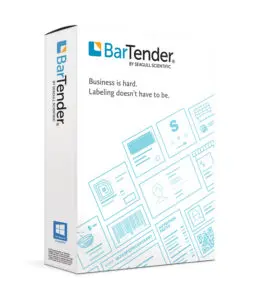This easy to follow printer set up video teaches you how to calibrate your TSC TX600 desktop label printer. You can follow the steps below to calibrate and start printing labels as soon as you unbox your new TSC TX600.
How to Calibrate Your TSC TX600 Label Printer

You will need: a printing ribbon, take-up core, and your roll of labels.
- Open the print head.
- Press down the small green tab.
- Open the label holder, place the labels in and close.
- Push the guides in so they go over the labels.
- Insert the rewind spindle into the take-up core.
- Put the ribbon spindle through the ribbon core.
- Open the media holder. Line the yellow up with the yellow, and insert.
- Stick the ribbon to the take-up core and roll it up.
- Close the media holder.
- Close the ribbon access cover.
- Close the print head.
- BEFORE turning printer on, hold down the feed button.
- THEN click on the power switch on the side.
- Release the feed button when the screen says “Calibrate Sensor.”
Your TSC TX600 desktop label printer is ready to use!
Need label printing answers? The Label Experts are ready to help! Reach out to us or our Tech Support Team.