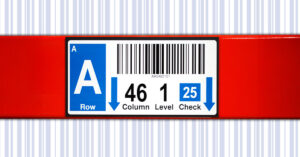Important initial information:
- Warehouse Data files must be submitted on a spreadsheet like Excel or Google Sheets
- ALWAYS use headers to differentiate data
- The spreadsheet set up between rack and totem labels is different
- Fonts, logos, images, and colors should be submitted separately, and if variable, reflected on your data file in their own column in simple text format (i.e., Logo 1, Logo 2, Font 1, Font 2, Orange, Blue, etc.)
- If a part of your label is static and does not change, there’s no need to include it in your data file
Rack Label Spreadsheet Format
Click to learn more
If the human readable data differentiates from the barcode, place that data in a separate column. It should look exactly how you want it represented on your label.
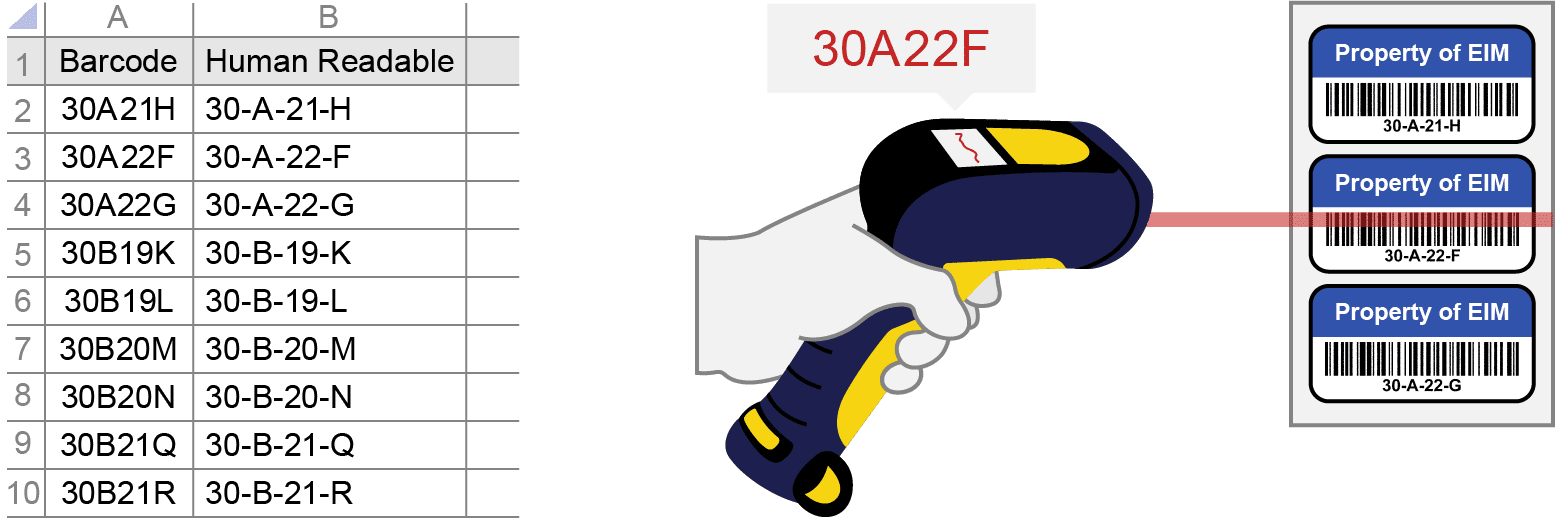
Different products (different size rack labels, for example) should be separated by different sheet tabs.
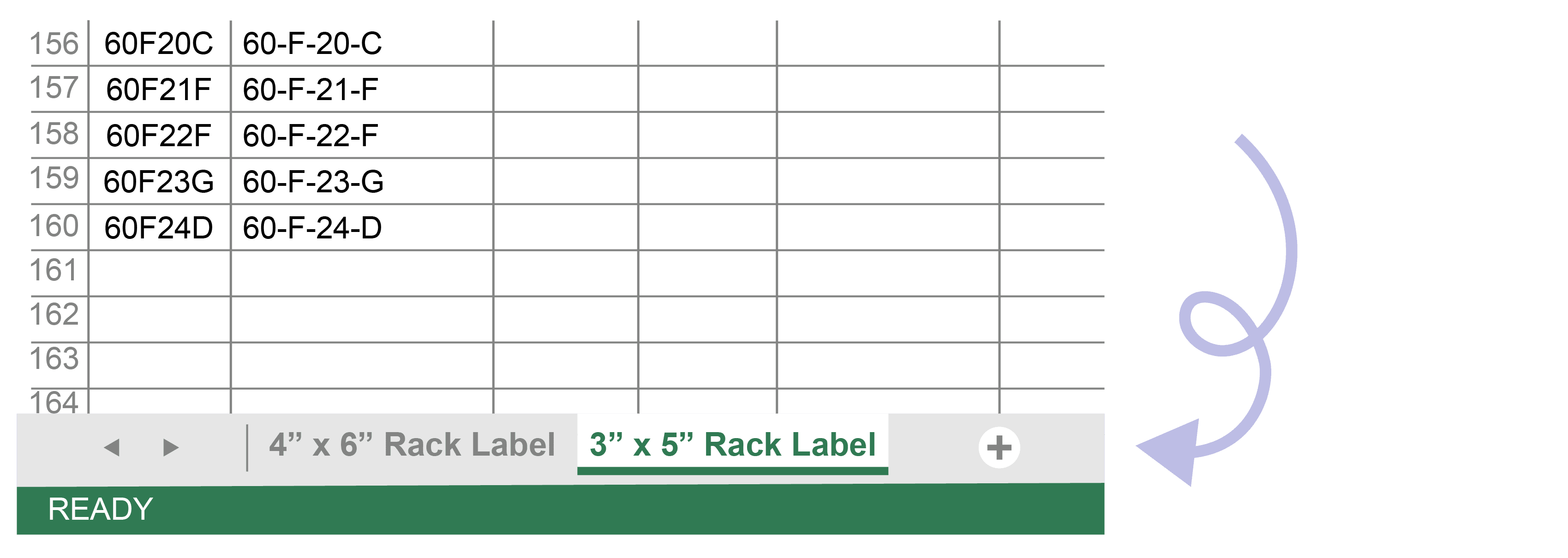
Totem Label Spreadsheet Format
Click to learn more
If applicable make first column represent arrow direction
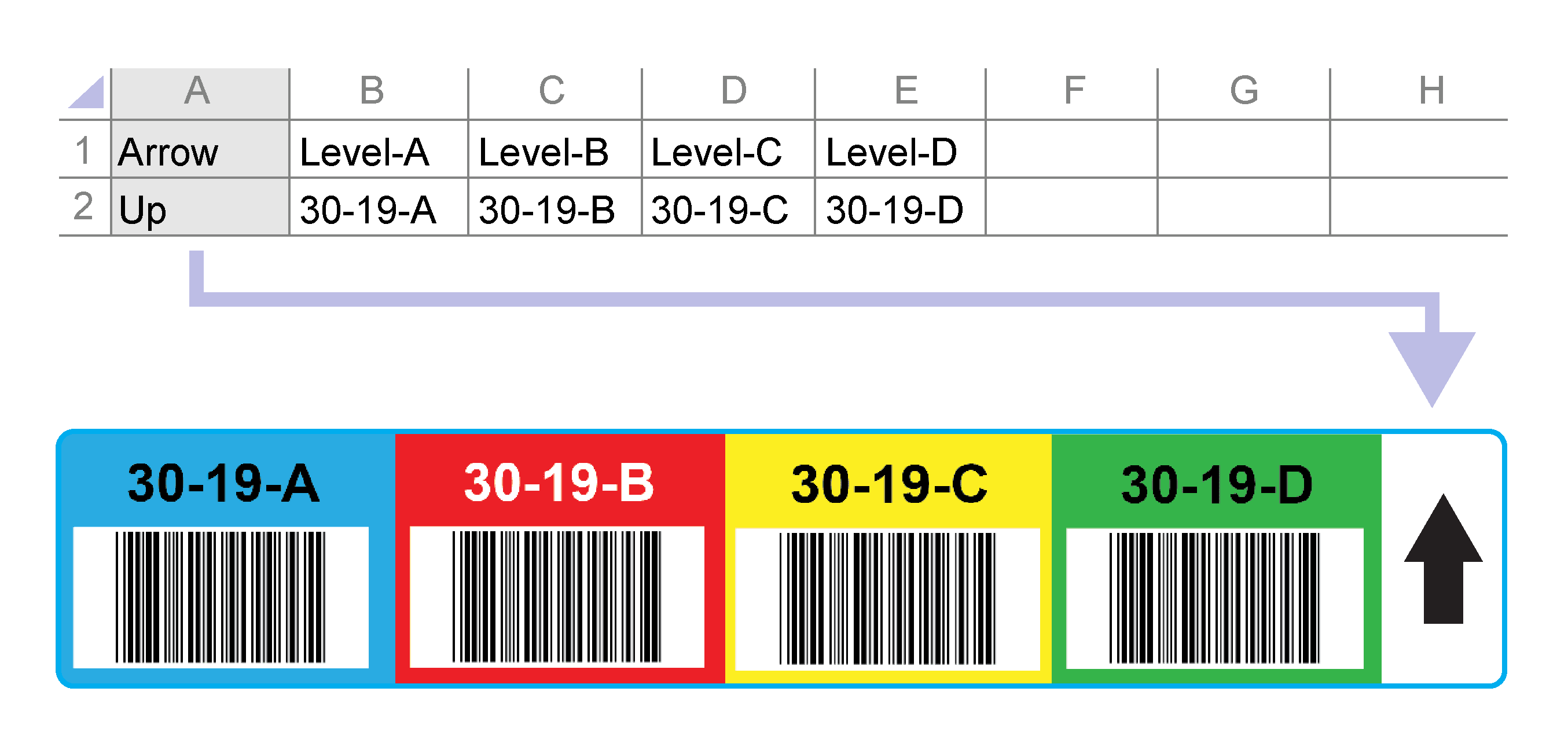
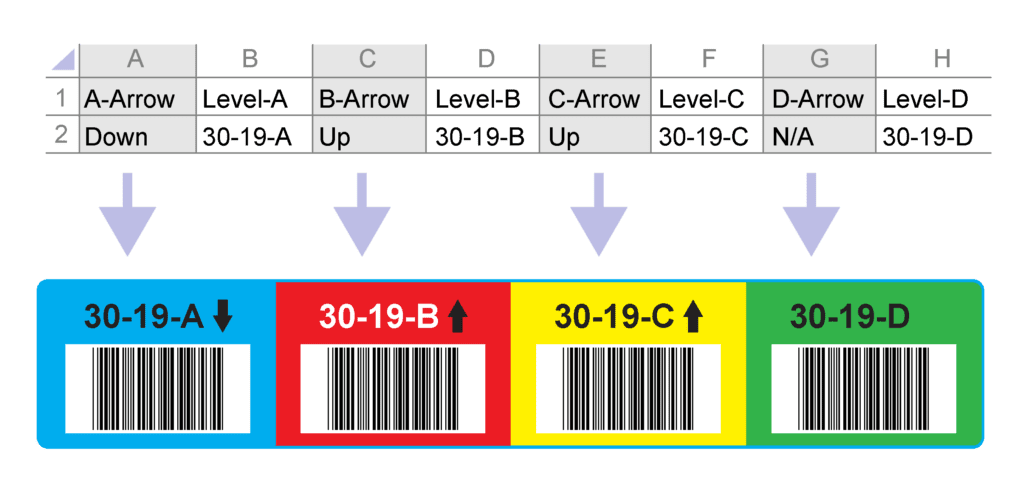
Each Column represents a separate level of the totem label.
*Place labels on separate tabs IF they are separate products.
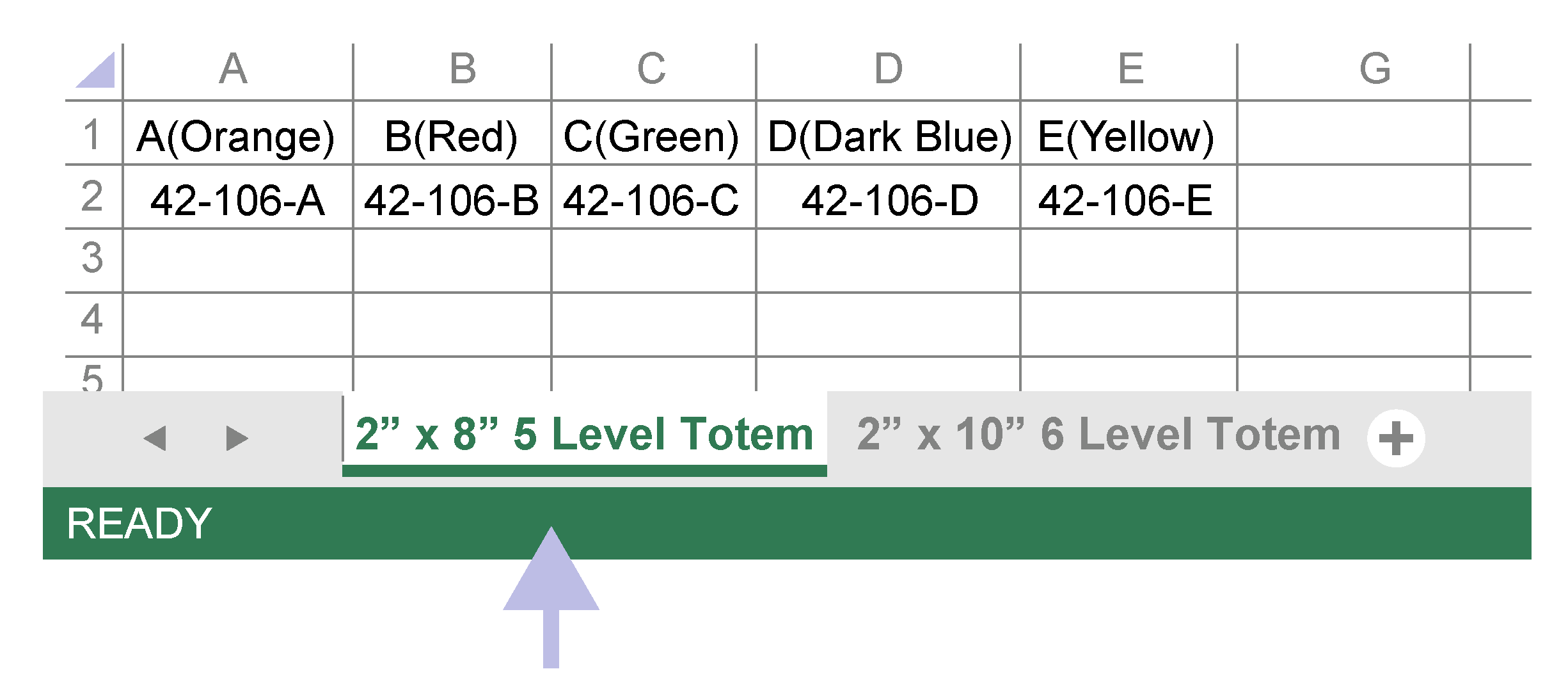
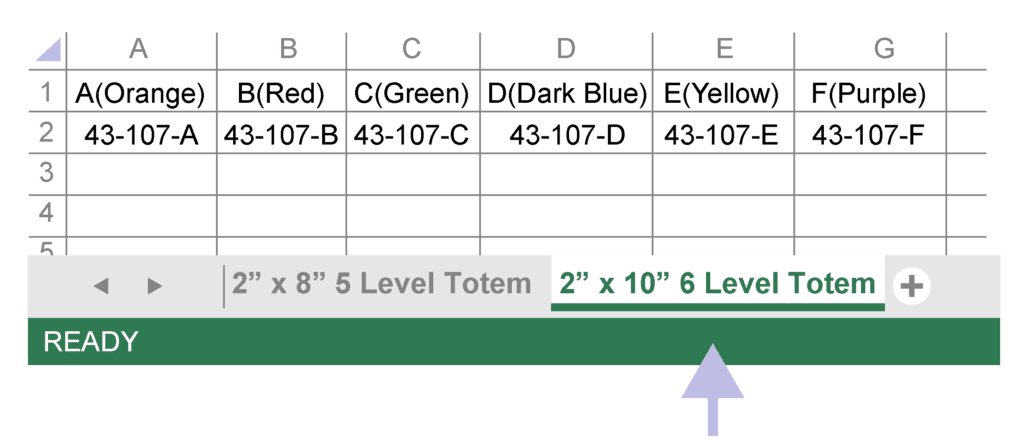
Level color of your totem labels
*Each row still represents a single label
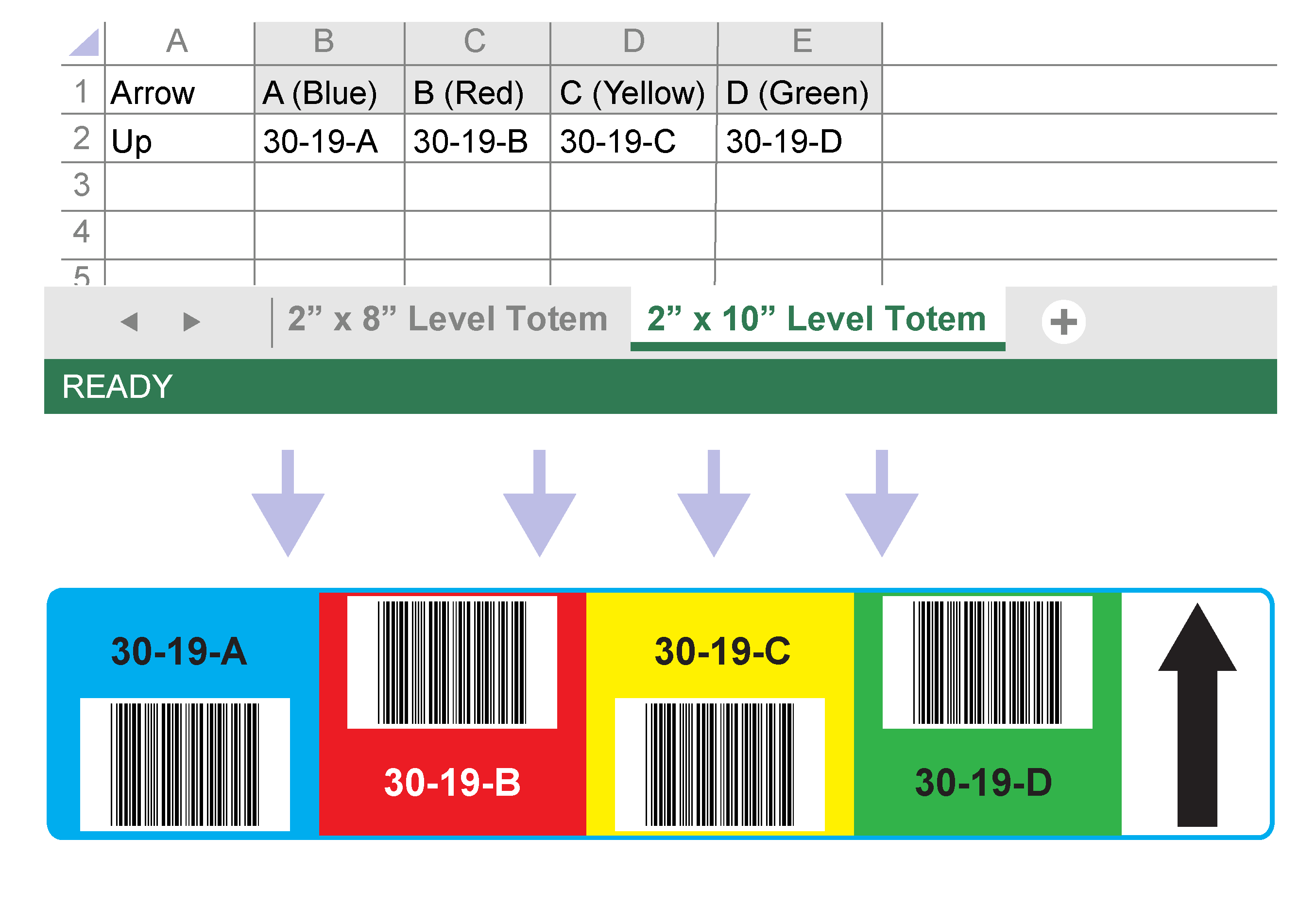
If each level of all your labels is represented by a static color, simply put the color in your header next to the level identifier.
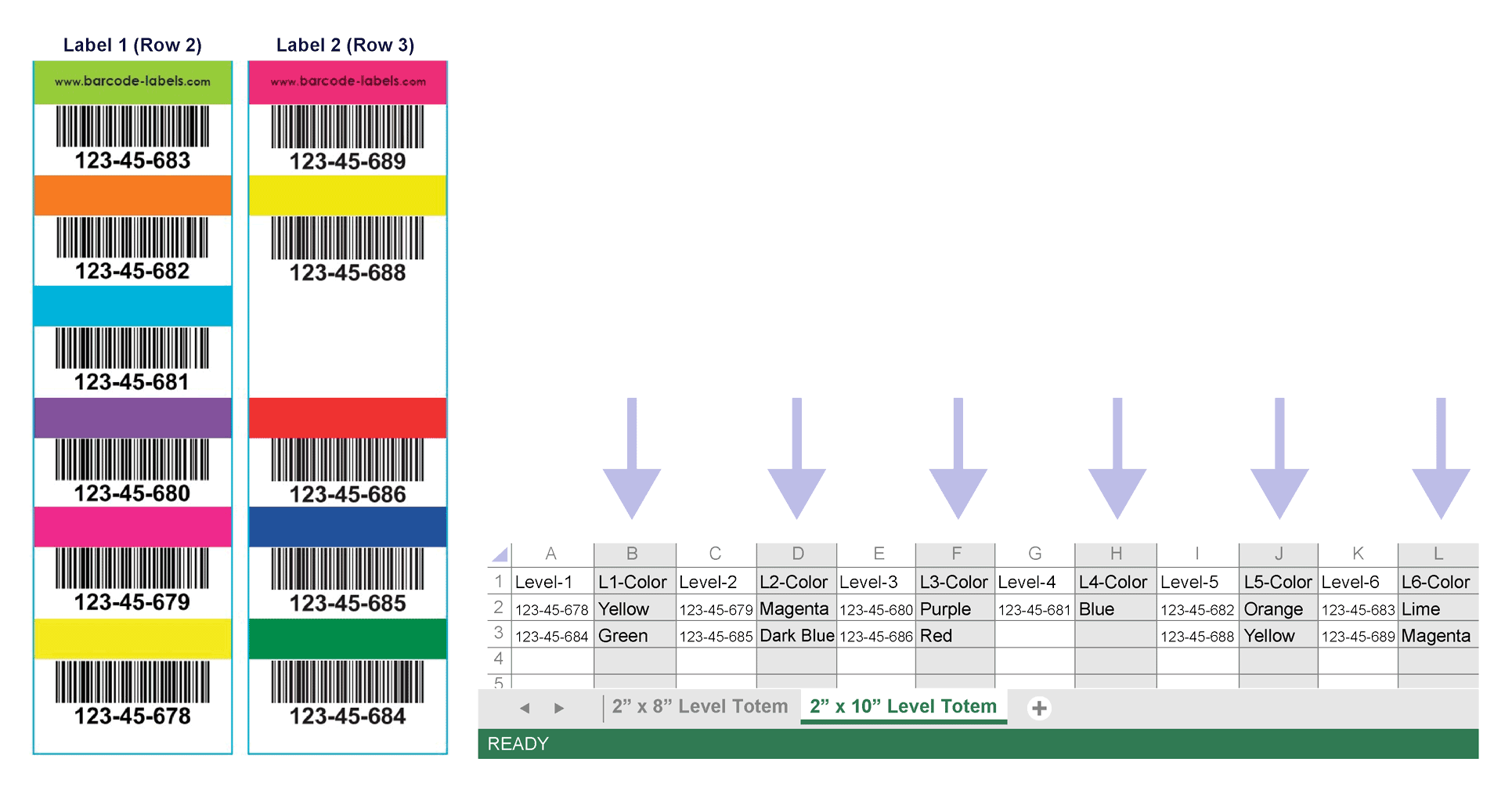
If each level of all your labels is represented by a variable color, be sure to include a color column in your data file.
If human readable is different from barcode, include a human readable column.
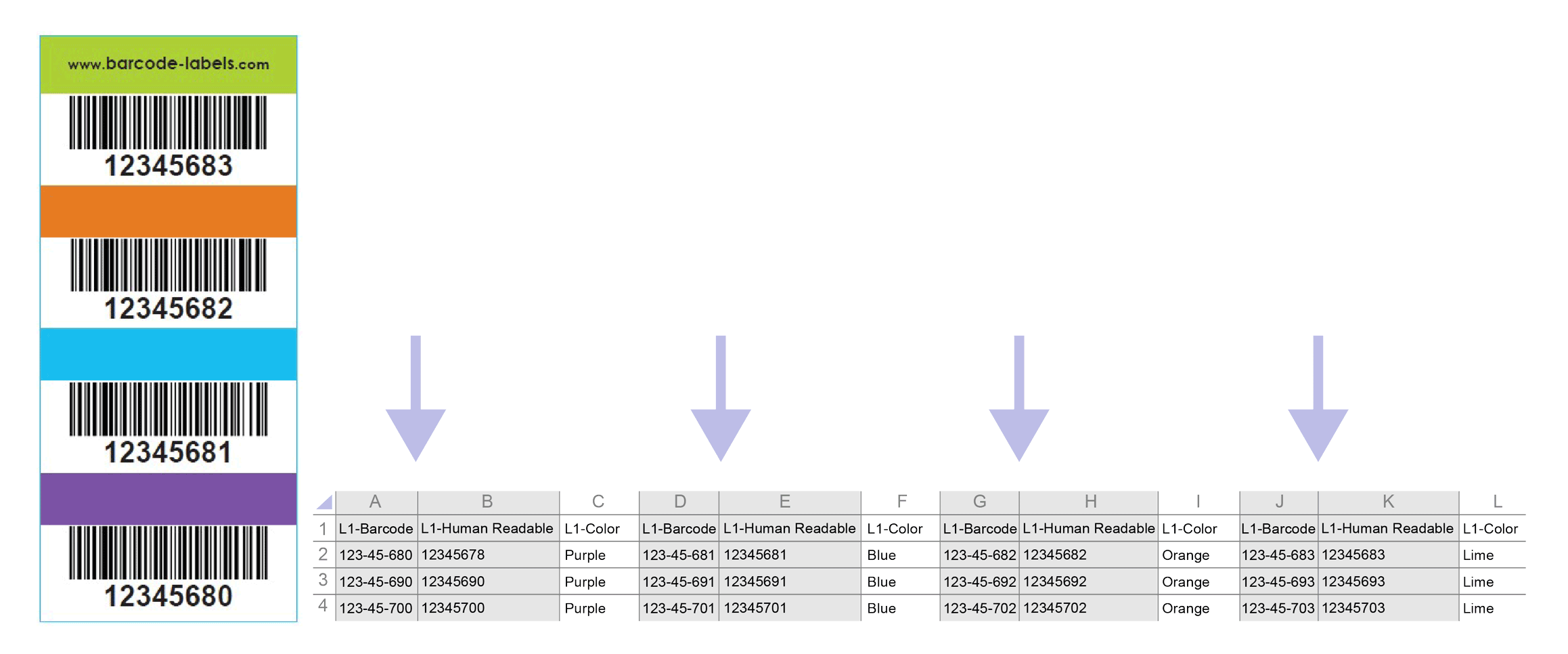
Be sure headers relay this information
To reduce risk of errors, have data in order from left to right (Level A, Level B, Level C, etc.)
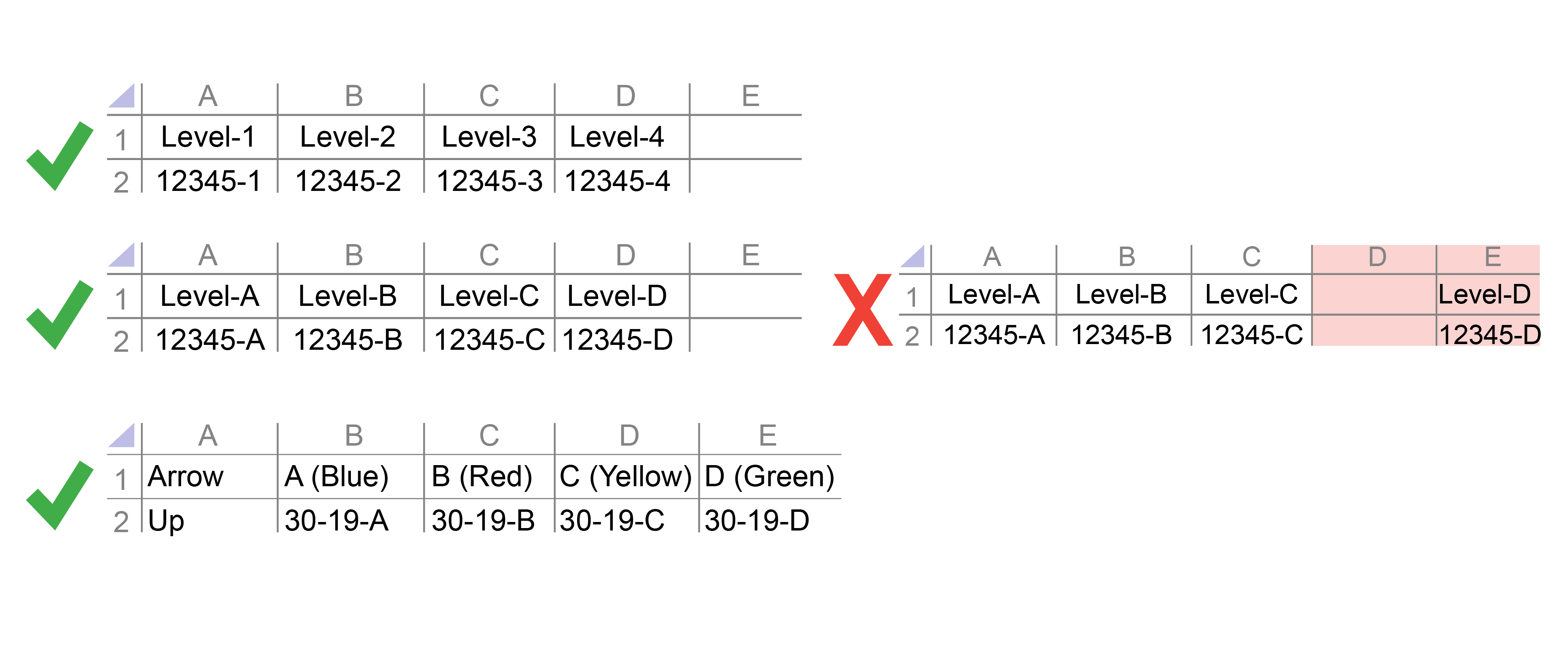
Having data in order makes it easier for us to find potential errors in your data
> If you still have questions about setting up your warehouse data files, send The Label Experts your questions.