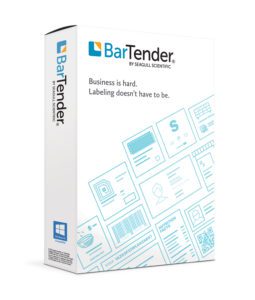Troubleshooting Common Issues:
Printer feeds labels when sent a print command, but no ink is on the labels – or printing is very faint.
- Check the ribbon wind direction (See Printer Manual).
- Adjust the print darkness (Do this by clicking the down arrow next to “Print” in ZebraDesigner – then select a darkness setting from the dropdown menu).
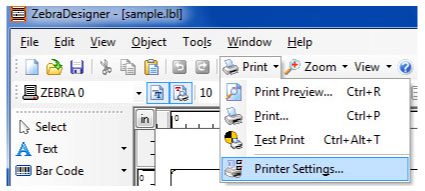

Printed labels come out, but are not of good quality.
- Adjust the print darkness (See Above).
- Ensure your print head is clean with a non-abrasive wipe and alcohol or print-head cleaner.
Printed labels come out, but are not aligned correctly on the label.
- Ensure you have a proper calibration (See HERE).
- Move printed fields on your ZebraDesigner screen to align correctly on actual label.
Printer will not go to a solid green “ready” light, or just continuously feeds labels.
- Ensure media is loaded correctly. (See Printer Manual).
- Factory reset the printer (See HERE).
Printer will start printing, but then suddenly stop and show a red or red flashing light.
- This indicates the printer is erroring in some way. Check to be sure that:
- The ribbon is feeding cleanly without getting hung up due to a spindle being over-loaded.
- The labels have been properly calibrated, and are fed correctly through the guides.
Printer does not respond at all upon sending a print command.
- Ensure all cables are attached and printer turned on.
- Ensure Windows is looking for the printer on the correct port (LPT, USB, or Ethernet).
- Restart computer, especially if following a recent printer install.
- Re-install printer. (See HERE).
Printing comes out with vertical lines or streaks.
- The printhead is dirty, as something is obstructing the proper printing, or:
- There are printhead elements that are damaged or burned out, and the printer/printhead should be replaced.
For any further technical issues or questions you may refer to your full printer manual, supplied on a CD with your printer, or please contact our Technical Support Team.