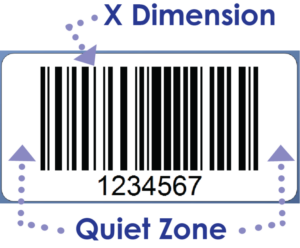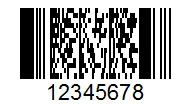Submitting Your Barcode Data File
Preparing your barcode data file properly in Microsoft Excel or a similar spreadsheet program can ensure the labels & barcodes you receive are exactly as requested, and can potentially expedite your order.
Here’s how it works:
For variable barcoding, place your coding in a column, like this:
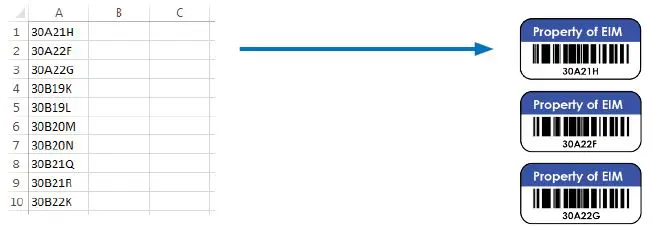
*This order will print 10 different barcoded labels.
Adding more variable fields is easy. Let’s say you also want variable human readable text.
Create two separate columns with headers, like this:
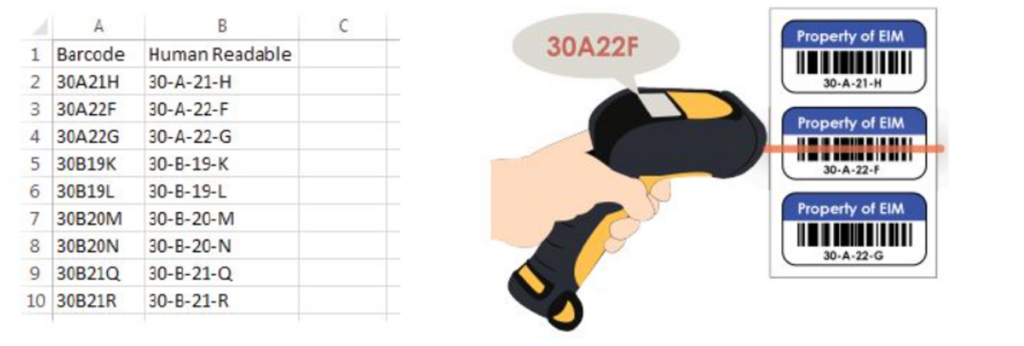
*This order will print 10 different barcoded labels with human readable text.
Need variable quantities for each barcode? Create a separate column for Quantity input, like this:
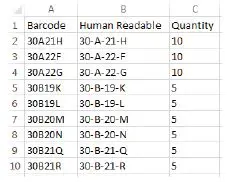
*This order will print 60 labels total, 10 different layouts.
You can create many variable parts in your label layout by following the same format:
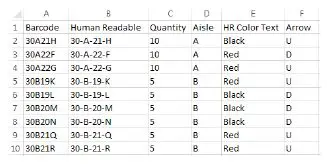
Need more than one product with variable printing? Separate products by Sheet tabs at the bottom:
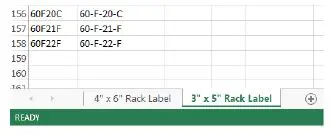
General tips:
1) Each column represents a dynamic part (i.e. variable data) of your label layout.
2) Each row represents one label, unless otherwise stated in a Quantity column.
3) If a part of your label is static and does not change, there’s no need to include it in your data file
(as long as it’s in your mock up or label spec)
4) Colors, fonts, images are NOT recognized in the data file. If they’re variable, create separate columns for these
and designate with simple text values.
5) Don’t have Excel or a similar spreadsheet program? Try .txt or .csv files with Notepad.
Instead of columns, use commas or tabs to separate each dynamic part.
For a more detailed explanation for Warehouse Data Files, click here.